
-
ID Card Printers
Shop by Printer Technology
Shop by Printer Compatibility
Shop by Printer Bundles
-
Software
Shop by Software Type
Shop by Software Features
Shop by Compatibility
-
Printer Ribbons
Printer Ribbon Fast Finder
Save time searching through thousands of ribbons by using our fast ribbon finder. Select your Printer Brand and Model and we will show you every compatible ribbon we have available.


-
ID Cards
Blank Coloured Cards
-
Lanyards
-
ID Cardholders
-
Access Control
Shop by Technology
-
Accessories
Printer Accessories
Printer Warranty and Support
ID Card Accessories
ID Display and Storage
-
Printing Services
- Contact Us








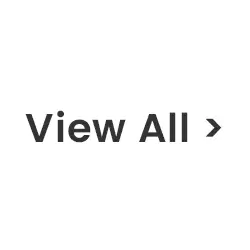





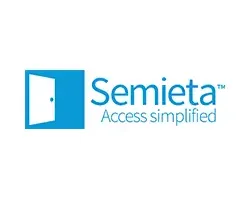






























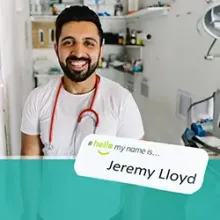




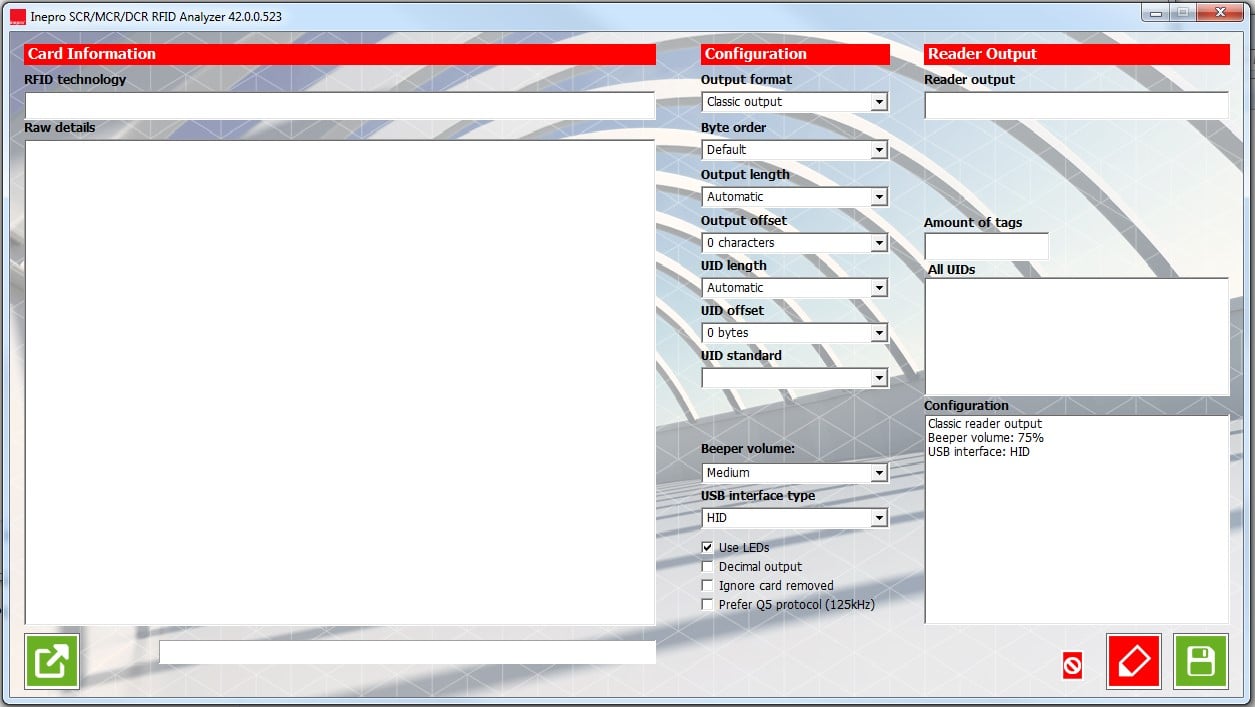
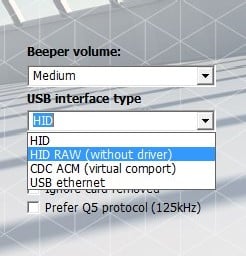
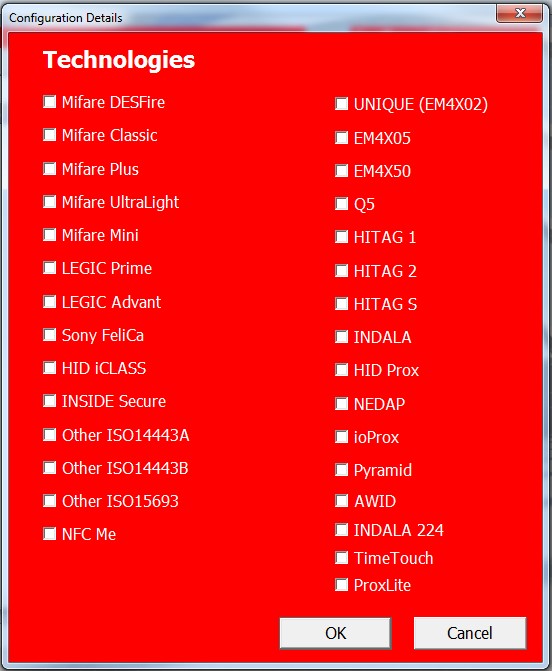
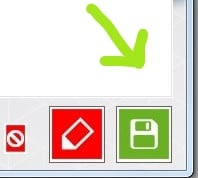
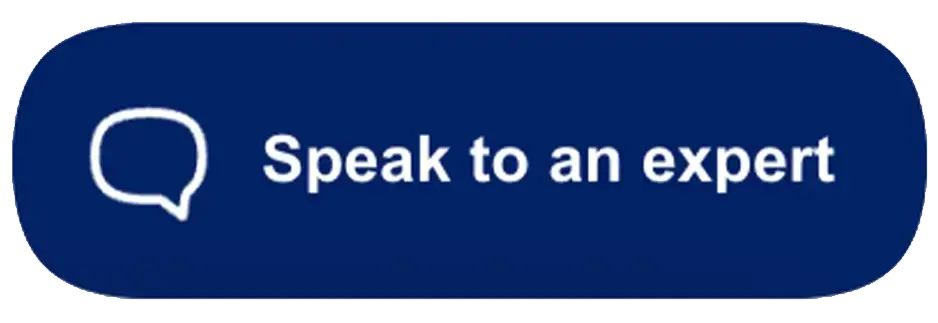
Leave a Comment